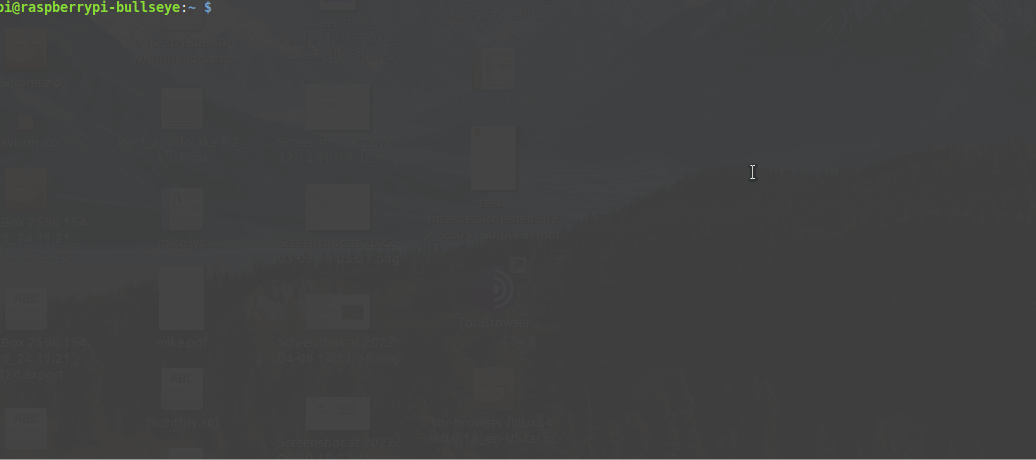Backup your Raspberry regularly and unattended
With raspiBackup you can quickly and reliable create a regular backup of your Raspberry. In 5 minutes raspiBackup is installed and configured. For example, create a new backup version every week and use the grandfather, father and son (GFS) rotation principle to manage your backup versions automatically.
Features of raspiBackup

Open source
raspiBackup is published under the GNU license as open source and available for free. But donations are welcome and support further development 😉
For any questions use github discussions and for any bug reports use github issues.
Registration in github is for free. Just use it.

Easy installation with menu driven installer
Install and configure raspiBackup with the major options the same way as raspi-config and create your first backup in just 5 minutes. The installer supports following languages: English, German, Finnish, Chinese and French.
All other more sophisticated options described in the user guide can be configured in a configuration file.

Full and incremental backups
Backuptypes dd and tar create full backups. Backuptype rsync creates incremental backups

Two backup rotation strategies
1) Keep a fixed number of the last backups
2) Use grandfather, father, son rotation strategy (GFS)

Notifications
Get a mail with the backup run messages or use Telegram, Pushover or Slack. The topic has a 🙂 or 🙁 to report success or failure of the backup run. Other smilies inform about other important events like the availability of a new release or a reminder to execute a restore test which should be executed from time to time to verify backup integrity.

All boot modes are supported
1) Boot from SD card only: Both partitions are located on a SD card (any model).
2) Mixed mode: Boot from SD card but use the root partition located on USB device. Required for older Raspberries which don’t support USB boot (2A and 2B).
3) Boot from USB device or SSD (USB boot mode): Both partitions are located on an USB device. Used on newer Raspberries which support USB boot mode (3B, 4B and 400)

Snapshots
Create snapshots with a comment whenever you update your system or install a new system when major changes are planned. If later on something went wrong or even the system becomes unusable restore the previous snapshot and resume updating or installation. Otherwise you have to start from scratch again.

Restored backups boot immediately
A restore takes for a system with 8GB approximately 15 minutes on a SD card.
The restored system represents the state of the system when it was saved and will boot up immediately without any manual updates.

Automated regression testsuite
Basic functionality of raspiBackup (backup and restore) for all backup types and backup modes is regression tested to make sure every new release will work reliable as before.

Documentation
User guide, FAQs, configuration examples, NFS configuration on synology, list of error messages and how to get rid of them and much more. Some people already complain about the mass of information. In addition there exists a raspiBackup channel on Youtube

Helper and sample scripts
Various helper scripts are available.
For example use pishrink to compress a dd backup or create a dd backup from a tar or rsync backup and much more.

NVMe storage support
NVMe used by Raspberry 5 and compute model 4 (CM4) is supported

Easy system transfer to any other device
Just restore a SD card backup on an USB disk or SSD and the system is ready for USB boot.

Extension points for custom logic
Extension points allow to add any custom logic to be executed at various steps in the backup and restore process.
Installation demo
Chinese, Finnish, French and German languages also supported